Connect Excel to generate JAN13 bar codes in batches
The JAN system, a member of the UPC family of barcodes, was developed back in the 1970s to automatically identify retail products. The JAN symbol and EAN are the same, so the JAN code can be regarded as a special form of EAN code. Here we introduce how to connect Excel files to make JAN13 bar codes in batches.
Open the barcode printing software, create a blank label, and set the size of the label according to your own needs. After the label setting is completed, click the "Set Data source" above the software to save the Excel file with JAN13 barcode data and import it into the software.

Click the [Barcode] button on the left of the software, add a barcode on the label, select the barcode type as "JAN-13" in the pop-up interface, and insert the data source field.
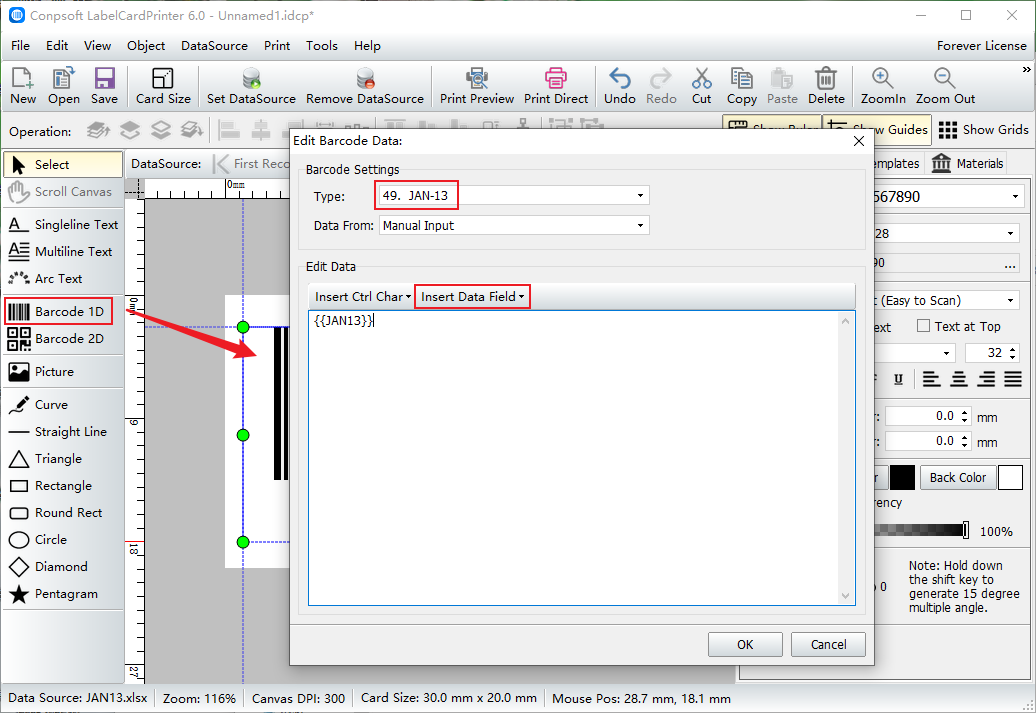
After the barcode is generated, the font and size of the barcode data can be set on the right side of the software.
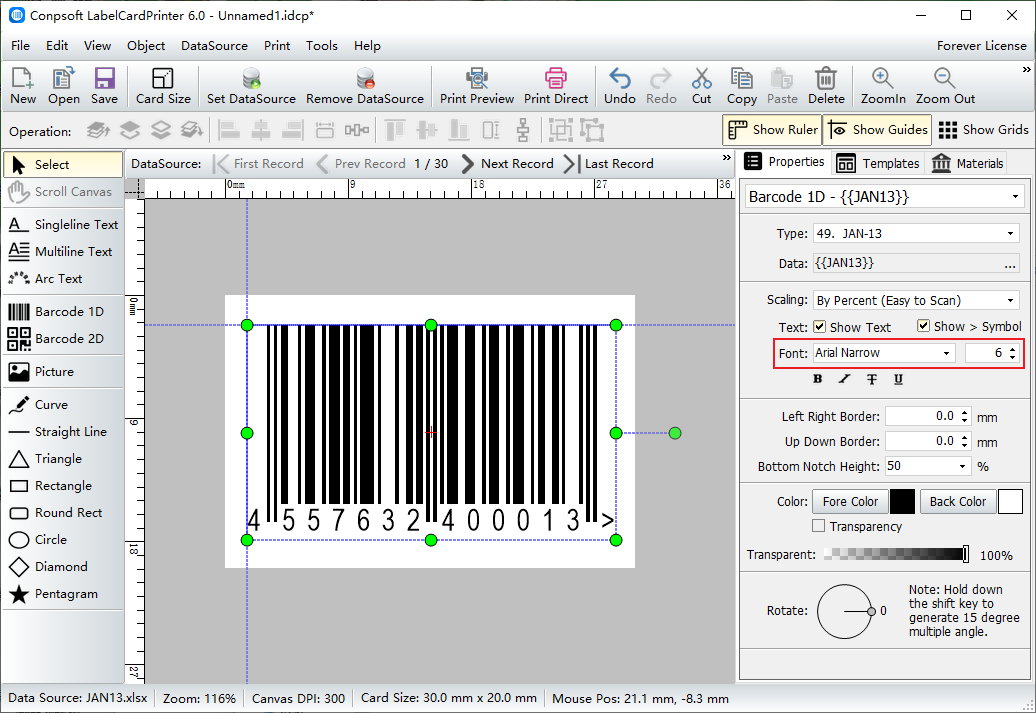
After bar codes are generated in batches, click "Print Preview" on the top of the software, select the paper and set the layout, and click the next page on the top of the interface to view the generated bar codes. If there is no problem, you can print directly.
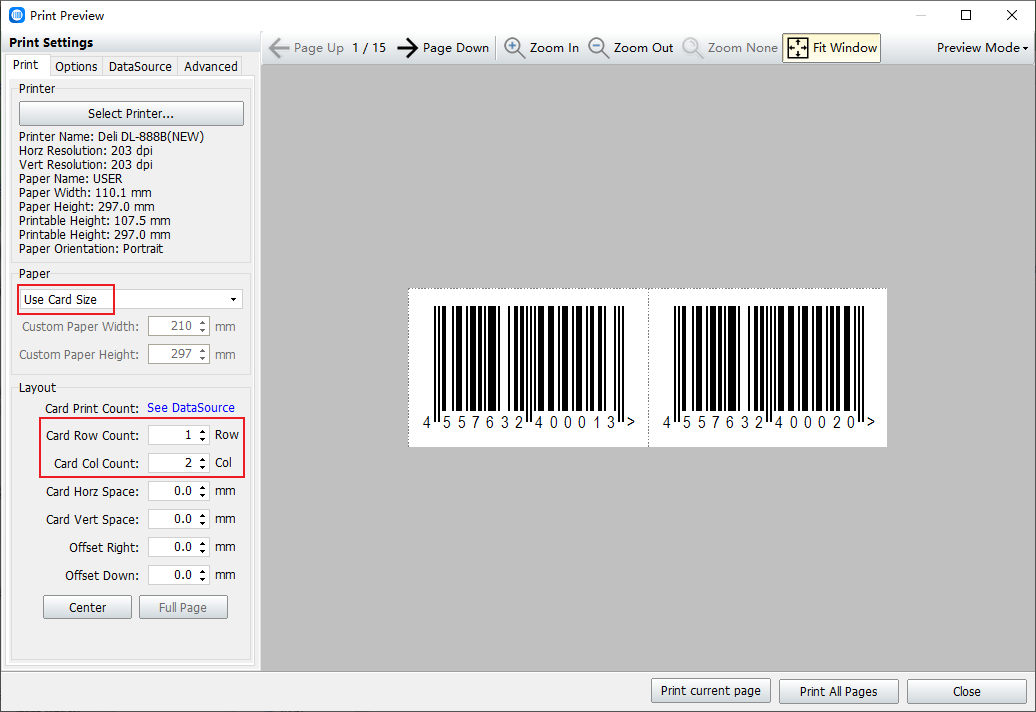
The above is how to connect Excel files to generate JAN13 bar codes in batches. The generated bar codes can be directly printed or exported as pictures or PDF files.